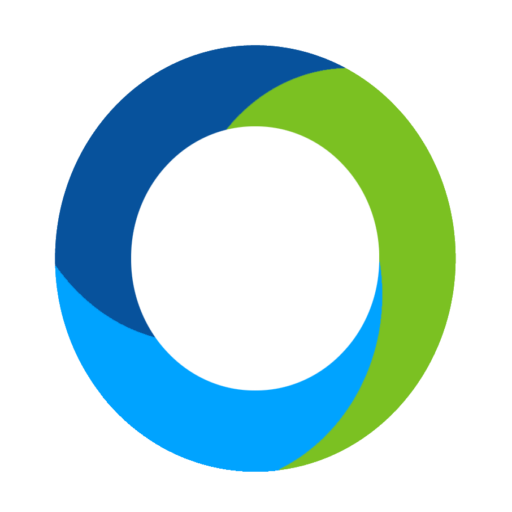Check Out
If you have volunteers at your event that will be helping your bidders checkout, you will want to have them log in through a unique URL that only gives them permission to the butler. In Software Settings – Auction Settings – Butler you will see a blue box with Login Details. This includes the unique URL to the butler that you can place on an iPad or a laptop for your volunteers. You will want to do this for security purposes. On the login page, use your event keyword from the Keyword field, Username or Email, and password for Password. Again, I recommend creating a special user account for the volunteers.
Once logged into the butler, the volunteers have the opportunity to check out any attendee by going to the top section Bidder Lookup and entering the bidder name, and tapping look up. When you find the name, click on the red Checkout! button. You will view an itemized list of all the items the bidder has won, purchased, or donated. Under ‘Choose a Payment Type’ select Credit Card, Cash, Check, or Other. If paying via Credit Card, enter in the details, or if the details are already entered, press submit. If paying via Check, under the field ‘Check Number’ you can enter the check number. Once you have selected the correct payment method, click the green ‘SUBMIT’ button. This will send the email of the receipt of their purchases. Once you have pressed submit, the checkout process is complete and your volunteer can repeat this process for the next individual that would like to check out.