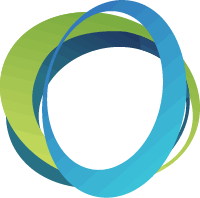Check In
If you have volunteers at your event that will be helping your bidders check in, you will want to have them log in through a unique URL that only gives them permissions to the butler. In Software Settings – Auction Settings – Butler Settings you will see a blue box with Login Details. This includes the unique URL to the butler that you can place on an iPad or a laptop for your volunteers. You will want to do this for security purposes. On the login page, use your event keyword from the Keyword field, Username or Email, and password for Password. NOTE: I recommend going to Software Settings – Users and creating a volunteer user that only has access to Butler functions. Then, you can give your volunteers that username/password combo during the event.
Once logged into the butler, volunteers have the opportunity to check in with any attendee by going to the top section Bidder Lookup and entering the bidder name, and tapping Look Up. When you find the name, verify their email and cell phone number is the phone number they have with them. They will receive a welcome text to start bidding and outbid text messages. Click the Tap to Add a Credit Card button if you are adding credit cards. Click Complete in the top right corner and they will immediately receive the welcome text. Once you press complete, the check-in process is complete and your volunteer can repeat this process for the next individual that approaches the check-in table.