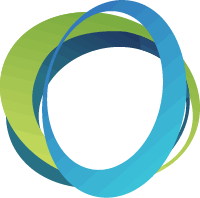Batch Processing
After your event is over and you are ready to process credit cards, turn off the setting for bidders to check out from their phones, which could cause a duplicate charge. This feature is located under Software Settings – Auction Settings – Payment – Guests can Checkout from Phone (set to NO). Then, go to Event Central – Event Payments – Unpaid Checkouts and select the bidders you want to checkout, or select all bidders using the checkbox at the top left to select all bidders. You will want to select ‘Batch Process As: Credit Card’ and then click the blue ‘Batch Process’ button. After batch processing, your bidders will receive an emailed statement of their purchases and will be marked in the system as paid. A quick note: If your settings for credit cards are allowing your bidders to opt-out of the credit card fees, the batch process will automatically add the fees to the bidder’s purchase.