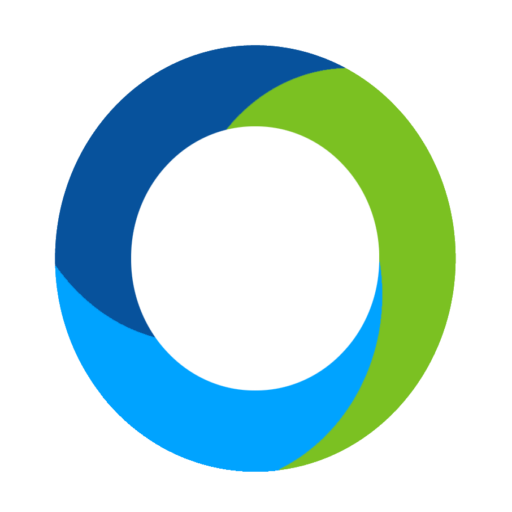Refunding a Transaction
If a purchase needs to be refunded, simply navigate to Event Central – Event Payments. Open the Paid Checkout section and locate the transaction you wish to refund. When the transaction is found, click on the backwards circle icon to begin the refund process.
Each line item that was included in the transaction will be listed on this new page. You have the option to refund a specific line item(s) or, you can refund the entire transaction. Simply click the checkbox on the right most column for each line item you wish to refund. If you wish to refund a partial amount of a specific item, enter the amount in the Purchase to Refund column.Below the line items we will summarize the transaction with some key data. First, we will show you the total purchase amount for this transaction. If you have any previous refunds, we will list that amount next. Third, we will show you how much you plan to refund when pressing Submit. Lastly, we will indicate the final amount that will remain on the transaction. If you are satisfied with the summary, press Submit and we will process your refund.