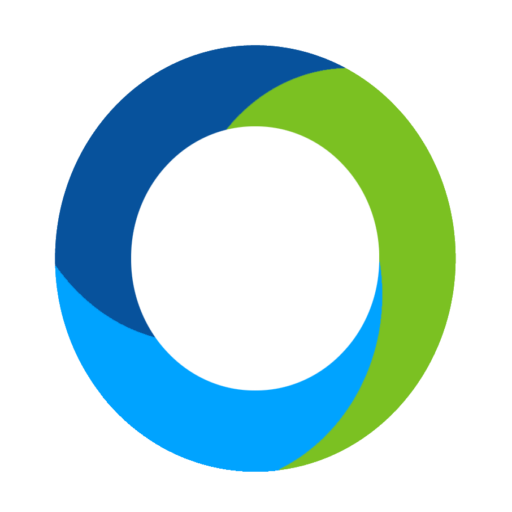User Profiles
Admin owners can create separate user login profiles that have access to features within an individual event admin as well as the entire organization account. This means that, as the owner of the organization, you can establish multiple organization users and give them access to features within events. For example, you may wish to hand over control of the organization account to a new board member. You can also set up a user to have control of just a specific event in your organization account for the purpose of using Butler to check guests into and out of an event.
A quick note: Our best practice recommends having one main contact that is in charge of each event admin. This is the person who would be in contact with ClickBid.
The Software Settings – Users page within an event allows you to create login details and unique user permissions for the admin. To create a new user, tap on Create New User. Enter the first and last name along with email. Once you create the profile, the email you entered will receive a confirmation with instructions on how to finish setting up the account.
You can then add specific permissions for this user. The default user permissions are the training/support tab. Anything additional you would like to share with the user you will be able to manually select. You will always have the ability to remove a user or copy their permission settings to another user. When editing permissions for an organization user, choose the Organization menu item and then choose Users. You will then be able to add, remove and edit users that can control the organization account as well as specific events.