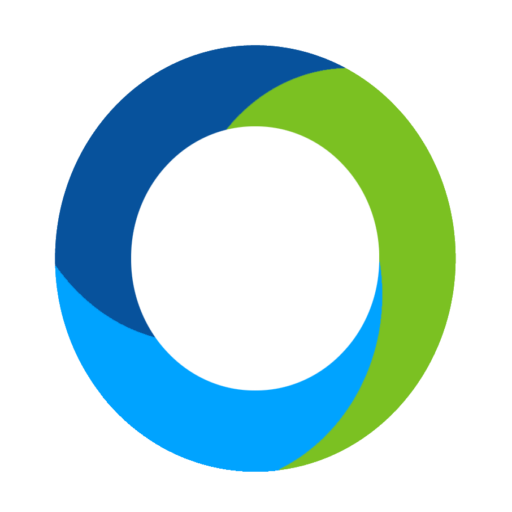Organization Account
This is an optional video session for those users who have Organization admin. If you can see a link in your admin navigation titled Organization, then you will be able to edit Organization features. Tap on that link to load the Organization admin. You’ll know you are editing the Organization when the top banner is green. Along the side of the page is a new navigation that allows you to edit your organization account, users, recurring donors and select events that you have created. By default, we will show you active events that you have created in the large area to the right of the navigation. Simply choose the Go To Event Admin button to jump into that event’s admin.
You can view any older events that have event dates in the past by choosing Show Inactive Events from the Event Status dropdown. You can also filter by event date range.
To create a new event, press the Add Event button. This will pop open a three step wizard to let you make your new event. When choosing your event keyword, keep in mind that you can re-use an existing keyword from a previous deactivated event (in the past). We’ll handle the renaming of the old event and give you access to the existing keyword. From there, simply choose an Event Name, Start Date, End Date, Phone Support Date and press Next. Keep in mind that your Phone Support Date is your one delegated day during your event that our staff will make a dedicated representative available to you to answer any questions you have. If you wish to change this, please submit a support request.
Next, choose an Administrator who will manage this new event. It can be a new administrator or you can choose an existing administrator. Press Next to continue.
The next great feature is the ability to clone your Event Content from a previous event to your new event. This includes bidders, items, photos, landing page content, credit processing and more. Simply choose the event and select the features you’d like to copy into your new event. Press Next.
Lastly, review your settings and make any changes before pressing Save Event. When complete, your new event will be listed with your previous events.
The Users tab in the Organization admin functions just like it does in each event admin. When using this feature as an Organization, you can create new users that have access to your Organization account as well as individual event access. If you’d prefer to create a user for just a specific event, we recommend that you go into that event’s admin and choose Software Settings and then Users. This will limit your user to that specific event.
Lastly, you can now view Recurring Donors throughout all your events from this Organization admin menu. You can adjust each donor just like you can within each event admin. The difference here is that as your account grows and you increase events in ClickBid, this admin page will bring all your recurring donors into a single page.
We’re excited to open up new possibilities for you and your organization with this new feature!