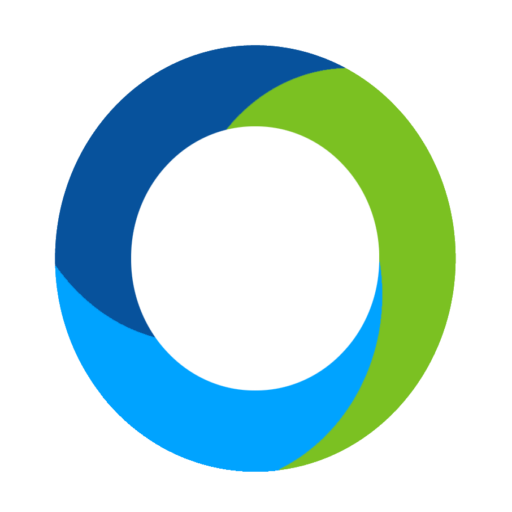Manage Bidders
The Manage Bidders page is helpful in maintaining bidders for your event.
I’d like to talk briefly about how you plan to get your bidder’s information into ClickBid. There are several ways to do this. First, you can upload your bidders from the Software Settings – Manage Bidders page using our template. Second, you can let bidders register themselves from the landing page. Third, you can use our ticket page to capture guests and then have them converted to bidders. It’s important to note that we do not recommend using more than one method. This can cause overlap in how bidders are added to your account. While nothing will break, it can add some confusion.
If you are uploading bidders, scroll down to the bottom of the Software Settings – Manage Bidders page and click Download to download our excel template. While the bidder’s name is the only requirement to upload the template, it is very important to have more information including phone and email. If you are not using a column, simply leave it blank. Be sure not to remove or rename any columns.
If you are allowing self-registration from the landing page, copy your Landing Page URL found under the Important Links section of your home page and send this out to your guests by email, social media, or another messaging platform. Let your donors sign themselves up and start bidding.
If you are selling tickets through ClickBid, your bidders are essentially self-registering and they do not need to register again on the landing page. We recommend turning off the Register Now button when selling tickets so you do not end up with duplicate bidders.
NOTE: If you are selling tickets outside of clickbid, you may want to use our template to quickly upload all of your bidder information at one time right before you open your auction.
By default, we list bidders in a grid layout that you can search. Searching can be done globally or within a specific column and even sorted ascending or descending.
Bidders are automatically assigned bid numbers starting at 100. Every time a bidder registers or is added by an admin, they will be automatically assigned the next available bidder number.
Tables are used to group bidders together. Typically this is for in-person seated events. A table assignment can be included in the welcome text message that goes to each bidder who is checked in. This is really helpful for letting bidders know where they are seated as they arrive.
The tags column will show you if bidders have logged into the bidding site, if they have been checked into the event either virtually or in-person using the butler, if they have placed bids, or checked out with the ability to print or re-email their statement to them.