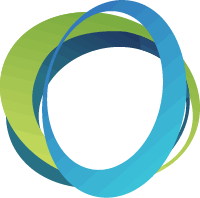Email & Text Bidders
The Mass Messaging feature is an add-on purchase to your ClickBid account and is located under Bidders – Text or Email Bidders. It allows you to send multiple emails and text messages to your bidders throughout your event. To purchase Mass Messaging, go to Software Settings – Account Status – Upgrades and then choose Mass Messaging.
For text messages, head to Bidders – Text Bidders. You will see Pre-composed Texts and Compose a Text sections. You will want to start under Compose a Text and add your message under the content area. There are several filters you can choose from and several shortcodes you can use within these messages. The shortcodes to choose from are: bidder number, first name, last name, bidding URL, guest to bidder link, and table assignment. These shortcodes must include the brackets around the designated letter for that shortcode to work properly.
Once your message is ready to send, you can choose to save to Pre-composed Messages or send the text now. For a pro tip, we recommend using the Send a Single Text section just above the shortcode section to test how the message will appear to your bidders once it is sent. Simply enter your bidder number and click Send Single Text to test this. The desired send time field is for your reference only and clickbid will NOT automatically send your message at that given time.
When you save a message to pre-composed, it can be found under the Pre-composed Texts tab. For text messages, there is a character limit of 160 characters. You will follow the same directions for emails under Bidders – Email Bidders. For email bidders, you will have to compose a subject line and there is no character limit. Please note the Desired Send Time setting works the same in email bidders as text bidders.
I recommend composing your messages before your event. That way you can have all your messages ready to send before the hustle and bustle during your event.