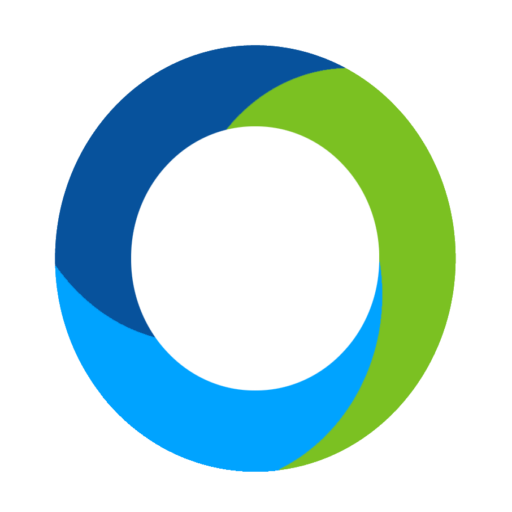Categories & Ordering
Under Items – Categories and Ordering you can create new categories, delete old ones, and sort them in the order you want them to appear on the landing page and bidding site.
As a tip, when you organize your categories, think about separating each category into its own set of hundreds. For example, the category Vacation could be items in the 100s. The next category, Accessories, would use the 200s and so on. This organizes your items in both category and number order.
You can also categorize your items and keep them in number order while the categories are not grouped together. To do this, click the dropdown at the top of the Categories and Ordering page and select By Item Number instead of By Category First, Then Item Number.
If you are using the Sort column under Categories and Ordering, make sure to enter a number for each category. If one is blank, the system will put them in alphabetical order instead of numerical.